categories
And I'm the person many entrepreneurs go to for Pinterest Marketing questions.
So if you've ever been stuck trying to figure out how to use Pinterest for your business, I've got the answers. Browse through my blog posts or subscribe to my YouTube channel to get the inspiration you need to rock Pinterest. And when you're ready, go grab my FREE SEO training- that's the most important Pinterest skill you can learn for success.
I'm Sarah
Mini Course: Things You Need To Market Your Biz on Pinterest
freebie
Join The Newsletter
How to use Tailwind Ghost Writer

December 12, 2022
Share the Knowledge!
Tailwind just got a major upgrade! If you suffer from writers block trying to create pin descriptions, you’re going to love this new Tailwind feature that generates the descriptions for you! Want to try it out for yourself?
Grab this link and sign up for Tailwind for free!
(This is an affiliate link, but I only give you recommendations on things and services I use for myself and have thoroughly vetted.)
Read the Transcript
Hey there. I’m Sarah Potter from PinPro Studio, and welcome to my channel. Today we’re going to talk about Tailwind. It’s a scheduling app for Pinterest. I do other scheduling stuff for social media as well, but we talk specifically about Pinterest here. There’s a new feature out within Tailwind that I’m excited to share with you!
It is a beta at the time of this recording, so some of the accessibility is probably going to be a little bit different by the time you see this if it’s far out in the future. However, as of right now with it being in beta, it is a phenomenal new tool within Tailwind that helps you write much better descriptions. It’s going to make it so much simpler.
If you’re familiar with other AI writing generators such as Jasper, you will love this one. Because as far as Pinterest goes, it is probably one of the best ones that I have seen. The great thing is that Tailwind is very good at understanding Pinterest and getting the data from Pinterest that it needs.
So, when it’s generating these descriptions, it will pull from the keywords and all that stuff within Pinterest. I’m going to give you a quick rundown on how this works so that you can go use it for. And hopefully simplify your Pinterest marketing strategy. Here we go!
Okay, so I am inside the talent create feature. I have a pin that I have uploaded, and I have the URL in here for where that Pin goes. And right now, we’re in draft mode, which is right here. on the left of your screen. I’m not using the original publisher. If you’re used to the original publisher, you do need to hop up here and use the Create option on the left, and then use the draft feature to find the ghost writer.
Now after you get your description written, you can pop back down to the original publisher after you save it, and it will generate down there as well. If you’re used to using the original publisher, this is fantastic. You can still use it. So, what I did was I have my pin in here, I have the URL, and I want to create a description, and I’m going to tell it to go Ghost write for me on the top right next to the pin details.
Now it gives you some options for what type of content that you’re putting in. And I absolutely love this because it does change the way the content is written. There is informational content. I’ve used this one.
I have used the product one. I have not used the promotion or background options. I’ve used a lifestyle one just in testing and playing around with it. So as of right now for this particular plan, we’re going to do informational content and it is scraping the data from the website. It pulled this in from the metadata of the account.
I’m just going to leave it at this and see what it comes up with. You can add keywords to it, and I do know that if you create, if you’d put more keywords in here, like the more you put in there, the fewer options it typically generates. Keeping it very concise actually tends to work better. I’m just going to put blog in there and you can add a call to action.
You don’t have to use either of those two features and it will still generate something, but I’m going to Say Save for later, because that is what Pinterest wants to see or saves. I’m going to hit generate descriptions now. You’ll typically get between one and three, and it’s scraping data from your website. It is scraping data from Pinterest itself and the keywords and other pins that have been published. This is the first option it gives me as a business owner, you may be wondering how much content you need to start with Pinterest, and the answer may surprise you. You can actually get started with very little content. All you need is a few pins that link back to your website blog.
So, this actually came from my blog post itself. And sometimes with the informational content, it does pull possibly too much information, so I do want people to move over to my website and not get all the information that it needs right from the description.
I’m going to keep going and see what else it gives me. The second option is.
If you’re wondering how much content you need to look no further. PinPro Studio has you covered in this blog post, we’ll give you the rundown of how much content you need to get started on Pinterest, as well as some tips and tricks for getting the most out of your Pinterest account. So, what are you waiting for? Save this for later or blog this post today.
This is fantastic. All I have to do is change this to read this post today, and we are good to go. We can use this one now. Once you hit save description, you don’t have access to the other two. So, if two of them are good, definitely copy and paste one over and use the best one.
I absolutely love this one. I’m going to save it. I’m going to copy and save it just in case it changes when I look at the third option.
If you’re thinking about starting Pinterest, but don’t know how much content you need to get started. This article is for you. Pin Pro Studio covers everything you need to get started on Pinterest from creating boards and pins to using keywords.
Now, yes, I do that and that is accurate from my website. However, that is not exactly what this blog post is all about. It would be super easy for me to take all three of these and tweak them into something that I can use. But I really like the second one. I’m going to hit save description and then you can continue.
Scheduling from here or you can hit save for later and then go find it down in the original publisher so that you can schedule it if you like it. Just doing it the old-fashioned way.
That’s it. It is so simple. I absolutely love it! You can do multiple pins at once. I really feel like this is a fantastic way to simplify your scheduling process. And if you are horrible at writing descriptions, you get writer’s block or you just plan avoid it this is your answer.
I highly recommend going and getting access to this. All you need to do is subscribe to the Tailwind app. Right now, it’s free! They will be putting a limit on how many descriptions that you can generate after the beta version is done doing its thing. But until then, definitely go hop in and use this feature. It is phenomenal and you will love it!
It’s so smart. It’s smarter than any of the other generators that I have played with. If you don’t have access to Tailwind, and this is something that you would like to incorporate, I highly recommend it, by the way. I absolutely love it! Follow this link. It’s an affiliate link, so it helps me out just a little bit, but it’s going to help you out a whole lot more, I promise! Shoot me a message or leave a comment down below, however you want to let me know. Do you already used Tailwind for Pinterest?. Let me know.
Until next time, guys, we’ll see you later.
Happy Pinning!
Sarah
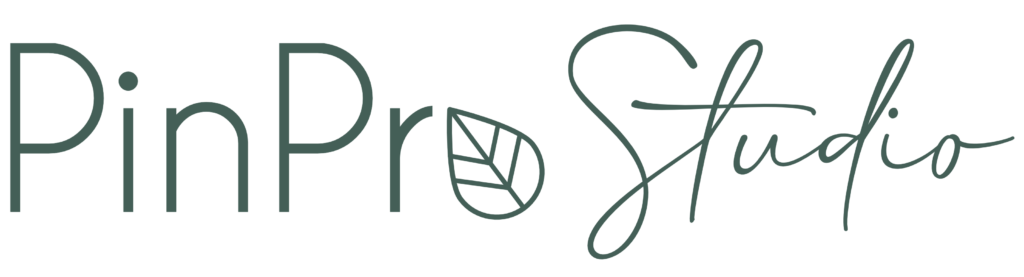
categories
And I'm the person many entrepreneurs go to for Pinterest Marketing questions.
So if you've ever been stuck trying to figure out how to use Pinterest for your business, I've got the answers. Browse through my blog posts or subscribe to my YouTube channel to get the inspiration you need to rock Pinterest. And when you're ready, go grab my FREE SEO training- that's the most important Pinterest skill you can learn for success.